Read this article if you are having problems with a quick battery drain because it will explain some potential causes and offer advice on how to stop it. So, why is your laptop battery draining so fast?
Probably the laptop battery is in high-performance mode, there are too many programs running simultaneously, the keyboard backlight is on, and there are too many network connections…
Keep reading.
Table of Contents
Reasons Why Your New Laptop Battery is Draining Fast
A brand-new laptop battery should not drain quickly, but it occasionally does due to incorrect settings or overloading. Your laptop battery can be discharged by a number of different factors in various ways.
The Laptop Battery is in High-Performance Mode
Your laptop offers you a few different modes for the performance of your battery, depending on what you’re doing.
When your battery is getting low, for instance, you can select a power-saving mode to lower the amount of energy your laptop consumes for background programs or brightness.
High-performance mode, on the other hand, does the opposite of power saving.
Its purpose is to make your laptop run fast and smoothly, but it uses a lot of power to achieve this. Your laptop battery, despite being brand new, doesn’t last very long as a result.
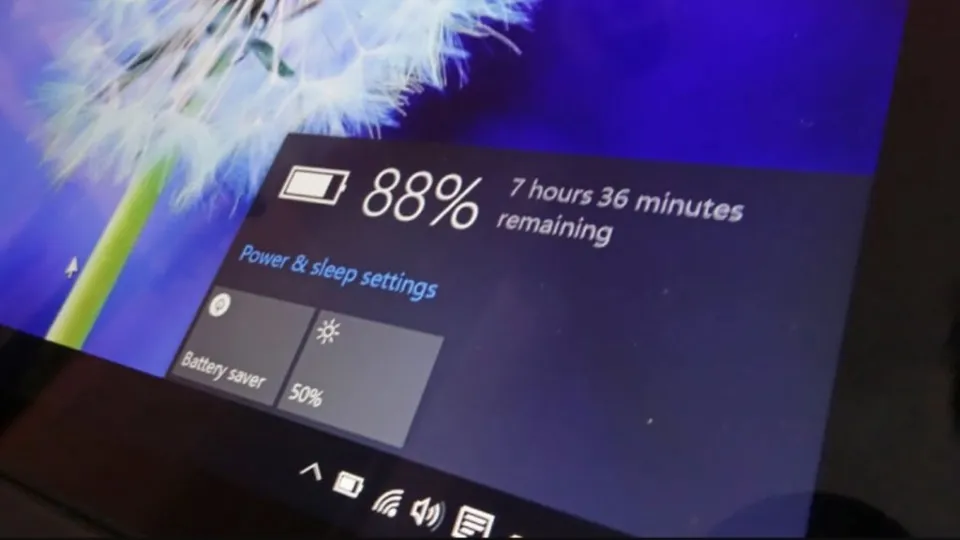
There Are Too Many Programs Running Simultaneously
Your laptop uses a certain amount of power to keep every program running. When there are too many programs running at the same time, your laptop works harder, which means it requires more energy, draining the battery.
You may not notice this issue because there are a lot of programs that run in the background.
As far as you’re aware, you’re only using one application when in fact, there are several others that work “behind the scenes,” downloading and sending data, giving notifications, scanning information, and more.
The Keyboard Backlight is On
It might sound insignificant, but the light behind the keyboard, making it visible in the dark, uses quite a lot of power.
Even though your laptop is brand new, it could contribute to the battery draining quickly. Although it is very helpful for writing in low light, it is not very useful in brighter settings.
There Are Too Many Network Connections
Like programs, network connections also require a lot of power to function properly.
One network connection should usually be sufficient for working or browsing, but multiple connections are possible and occasionally required for specific tasks.
Every connection requires power to send and receive signals. A laptop without an internet connection will lose battery life much more gradually than a laptop with one.
Imagine having several connections that were powered by a single battery; your laptop would require recharging much more frequently.
There Are Too Many Peripheral Devices Connected to Your Laptop
You can connect a number of devices to your laptop for the best experience. Peripheral devices are those you connect to your laptop, and they operate on the power from the battery.
As you might have guessed by now, having too many peripheral devices connected to your laptop can cause the battery to discharge more quickly.
For example, even a brand-new battery won’t last as long if your laptop is connected to an external memory device, speakers, a drawing pad, and a printer.

There is An Issue With the Laptop Firmware
The battery can be quickly depleted if your laptop’s firmware is damaged in some way.
The firmware is the most basic software on your laptop which makes the hardware work and helps the communication between the hardware and other software.
Sometimes, the firmware may get corrupted because of malware in your computer or a failed update.
As a result, you will see error messages and have trouble with specific functions, but you may also notice the battery draining much faster than before.
The Laptop Driver is Faulty
Your laptop’s drivers are responsible for the communication between the computer and other devices.
As you’ve already seen with the peripheral devices mentioned above, they typically consume a significant amount of power to enable this communication.
However, when there are issues with the drivers, they require much more power to perform the same tasks as before because they don’t work as efficiently.
Because of this, even though your laptop is in perfect working order, your battery doesn’t last very long.
A faulty driver is a major issue that causes other significant problems with your laptop.
Generally, it’s a job for an expert, so you should contact one as soon as possible to take a look at your laptop. It’s possible to try if you’re familiar with computers.
You Are Running a Powerful Program That Requires a Lot of Energy
As you can see above with the background applications, all computer programs cause some battery drain.
However, some programs are much more powerful and complex, requiring much more power.
Your laptop’s battery will last for quite a while if you are just browsing or writing on it, especially if it is brand-new.
On the other hand, if you’re using complicated programs for image rendering or video editing, to name a few, your laptop will require much more energy, causing the battery to drain faster.
The Brightness Level of the Laptop Screen is Too High
Like the keyboard backlight, screen brightness is rarely thought of as the culprit for a drained battery.
It may seem relatively insignificant in relation to the battery, but in fact, it’s a very common cause of short battery life in laptops.
More power is used than you might imagine when the brightness of your screen is increased.
If you’re wondering why your battery doesn’t last long and there aren’t too many programs or network connections, you might want to check the screen brightness on your display settings.
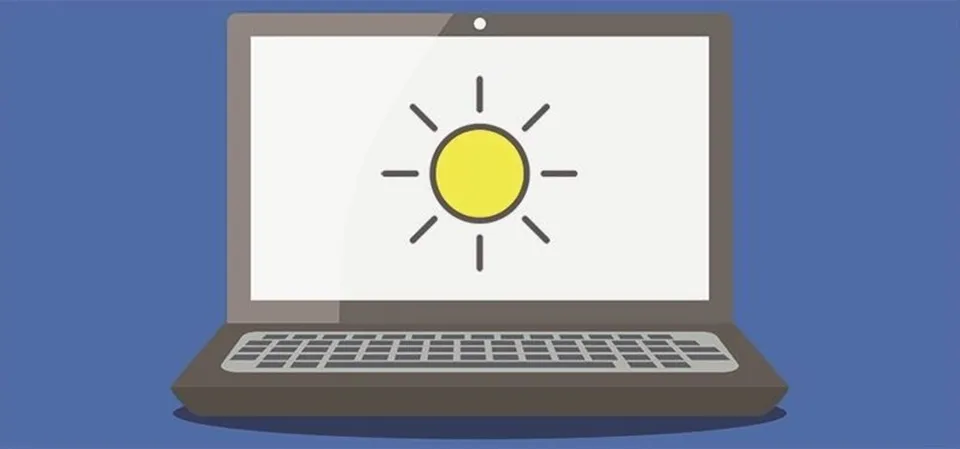
How to Fix Laptop Battery Draining Fast?
According to the analysis of the reasons for “why is my laptop battery draining so fast”, we summarize several effective ways to fix the problem.
Close All Unnecessary Apps and Programs
You might experience the Windows 10 battery draining quickly problem if there are too many background processes and applications active. In this case, you can close them in Task Manager by following the steps below:
Step 1. Press Ctrl + Shift + Esc key together to open Task Manager.
Step 2. In the Processes tab, find all unnecessary programs that consume much power source, right-click them and select End task.
Step 3. Go to the Startup tab, right-click the program that’s running in the background and select Disable.
Disconnect All Unnecessary Peripherals
Disconnecting all unnecessary peripherals, such as a wireless mouse, Bluetooth speakers, USB drive, external keyboard, and other similar devices, is another crucial step. The battery draining quickly issue might be triggered if your laptop is connected to multiple devices at once.
To remove these connected devices safely, you can go to the Settings window and select Devices, select the connected device and click on Remove device. Also, you can right-click the device from the system taskbar and select Disconnect/Remove.
Adjust Your Screen Brightness
As you are aware, the display is one of the crucial parts that requires sufficient power to function properly. You might experience a problem with Windows 10 draining the battery if you set the brightness of your display too high. So, we advise lowering the brightness.
Step 1. Press the Win + I keys together to open the Settings window and select System.
Step 2. With Display selected from the left panel and click on Changing screen brightness from the right panel.
Step 3. Lower the screen’s brightness as needed.
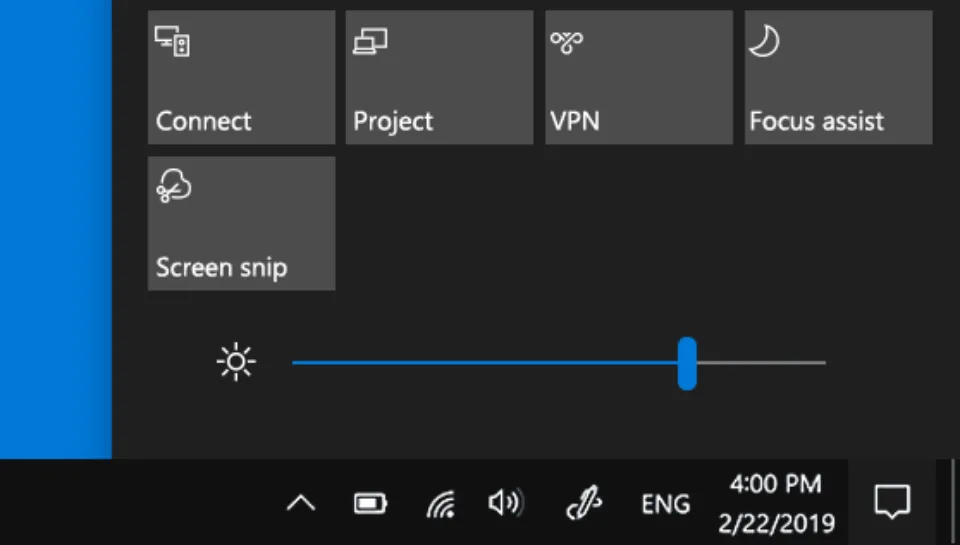
Change the Power Settings
Occasionally, the battery draining issue can also be brought on by a change in the power settings. To change your system’s power setting, follow the instructions below.
Step 1. Open the Settings window and select System.
Step 2. Select Power & sleep and adjust the settings for sleep and screen time when your computer is turned on or hibernated.
Step 3. You can also click on Additional power settings > Create a power plan to create an optimized/balanced power plan on your laptop.
Adjust Or Disable the Keyboard Backlight
The keyboard backlight feature might be included with some expensive laptops. Although typing in a dark room is useful, it also uses more power, which contributes to the battery problem of rapid discharge. Use the keyboard shortcuts (like Function + F5 for HP) or other methods to change the keyboard’s backlight if this situation applies to you.
Also, you can disable this feature by navigating to the system’s Control Center > Mouse and Keyboard section and selecting Do not turn on under the Keyboard Backlight section.
Reduce the Number of Network Connections
Sometimes, having too many network connections will cause your laptop’s battery to die. You could therefore try disconnecting any unnecessary networks to reduce power consumption. Open the Settings window and select Network & Internet, and click Change adapter options to check all active network connections. Then right-click the unwanted one and select Disconnect/Disable.
Eject Any Inserted Disc Drive
Some users claimed that the issue with their laptop battery depleting quickly was also caused by a CD/DVD connection. You might think about taking your laptop’s disc drive out in this situation. To do so, right-click the disc drive and select Eject.
If it doesn’t work, press the Win + E keys to open File Explorer, select This PC, right-click the disc drive icon, and select Eject. After that, it will aid in removing the laptop’s inserted CD or DVD by opening the disc drive.

Replace Your Laptop Battery
If none of the aforementioned fixes succeed and the laptop has been in use for a while, you might need to think about getting a new battery. In order to find out if a new battery can be installed on a laptop that is still under warranty and relatively new, get in touch with the manufacturer or a professional.
Tips to Improve Your Laptop Battery Timing
If you are thinking to improve your battery timing or want to make battery last for longer time, then follow the following tips:
- Keep your screen brightness to medium
- Keep your battery on balanced power mode
- Disconnect the peripherals from your laptop that you are not using
- Plug in charger when battery reaches 15%, and disconnect the charger when charging is at 80%
- Turn off the keyboard backlight when there is ample light in your surroundings
- Turn off the unnecessary applications running in the background
- Keep your laptop ventilated
Frequently Asked Questions
Why is My Laptop Battery Draining So Quickly?
The keyboard backlight is on, there are numerous external devices connected to the laptop, the battery is in high-performance mode, and there are numerous programs running in the background, all of which contribute to a laptop’s battery draining quickly.
What Drains a Laptop Battery the Most?
You should lower your laptop’s screen brightness because it is the main battery drainer. Remove the mouse, USB sticks, CDs, and other accessories to slightly increase battery life.
How Can I Prevent a Fast Battery Drain?
Allow the screen to shut off earlier. Reduce the screen’s brightness. Make the brightness change automatically. Disable the vibration and sound of the keyboard. Power-hungry applications need to be limited. Battery optimization or adaptive battery should be activated. Unused accounts should be deleted.
How Do I Stop My Battery from Draining So Fast?
Enable the Battery Saver mode. To turn on Battery Saver mode: Tap Settings > Battery and device care > Battery (or Settings > Battery > Battery Saver).
Why is My Windows 10 Laptop Battery Draining So Fast?
This “battery drain” problem happens in Due to two main factors, Windows 10. The first explanation is that Windows 10 loads far too many background apps, which drain the battery even when not in use. The “Fast Startup” feature is the second factor that drains the battery even when the laptop is fully shut down.
Conclusion: Why is Your Laptop Battery Draining So Fast?
One of the key and most crucial components of every laptop is the battery, which gives the device the ability to operate independently. Therefore, it’s important to keep your laptop battery in good condition. However, occasionally, the battery starts to drain more quickly, which could be caused by a number of factors.
So, we’ve covered some of the major causes of a faster battery drain as well as some ways to check the health of your laptop battery. We’ve also provided some advice on how to improve battery performance.
Please post a question in the comments if you have any. I appreciate your reading.





